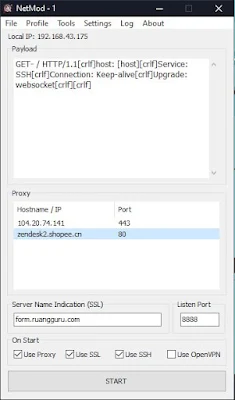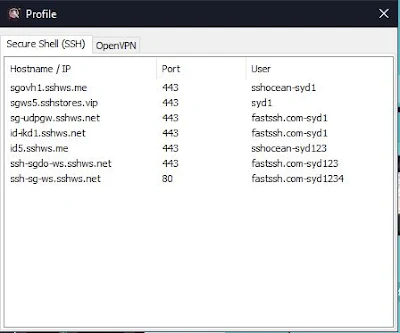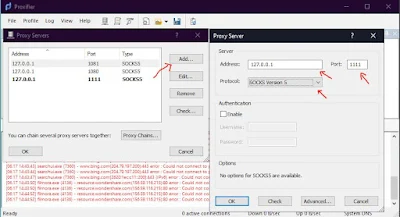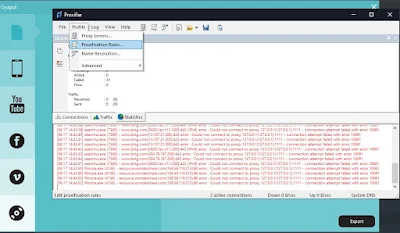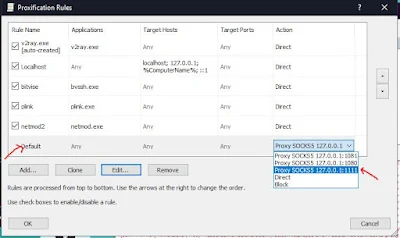|
| Flush DNS: What It Is and How to Do It |
Have you ever encountered issues with your internet connection, such as slow loading websites or difficulty accessing certain web pages? These problems can sometimes be resolved by flushing the DNS cache. In this article, we will explore what flushing DNS means, why it is important, and how you can do it on different operating systems. So, let's dive in and learn more about this useful troubleshooting technique.
Introduction
The Domain Name System (DNS) is a vital component of the internet infrastructure. It translates domain names (e.g., www.example.com) into IP addresses that computers can understand. DNS allows us to access websites without remembering complex numerical addresses. However, sometimes DNS records can become outdated or corrupted, leading to connectivity issues. Flushing DNS is a process that clears the DNS cache and can help resolve such problems.What is DNS?
DNS, or the Domain Name System, acts as the internet's phonebook. When you enter a domain name in your web browser, DNS translates it into the corresponding IP address, allowing your device to connect to the appropriate server. DNS ensures that you can access websites using user-friendly domain names instead of relying on numeric IP addresses.How Does DNS Work?
When you type a website address into your browser, your computer first checks its local DNS cache to see if it already has the IP address associated with that domain. If the information is not available, your computer sends a query to a DNS resolver. The resolver then searches for the IP address associated with the domain and returns it to your computer, allowing the connection to be established.Understanding DNS Cache
DNS cache is a temporary storage on your computer or network router that stores the IP addresses of recently accessed websites. This cache helps in speeding up subsequent requests to the same websites. However, over time, the information in the DNS cache can become outdated or corrupted, leading to potential connection issues.Why Should You Flush DNS?
Flushing DNS can be beneficial in several scenarios. It helps in clearing outdated or incorrect DNS records from the cache, ensuring that your computer retrieves the most up-to-date information when accessing websites. By flushing DNS, you can resolve issues like slow browsing, website loading errors, or being unable to access certain websites.How to Flushing DNS
Flushing DNS on Windows
To flush DNS on Windows, follow these steps:- Open the Command Prompt by pressing Win + R and typing cmd.
- In the Command Prompt, type ipconfig /flushdns and press Enter.
- Wait for the confirmation message that the DNS cache has been flushed.
Flushing DNS on macOS
To flush DNS on macOS, follow these steps:- Open the Terminal application.
- Type sudo killall -HUP mDNSResponder and press Enter.
- Enter your administrator password when prompted.
- Wait for the confirmation message that the DNS cache has been cleared.
Flushing DNS on Linux
To flush DNS on Linux, the method may vary depending on the distribution and version. One common method is to use the systemd-resolve command. Here's an example:- Open a terminal window.
- Type systemd-resolve --flush-caches and press Enter.
- Wait for the confirmation message that the DNS cache has been flushed.
Flushing DNS on Android
To flush DNS on Android, you can try the following steps:- Open the Settings app on your Android device.
- Go to Wi-Fi or Network & Internet settings.
- Tap and hold the network you are connected to.
- Select Modify Network or Modify Network Configurations.
- Tap Advanced Options or IP Settings.
- Change the IP settings to Static.
- Scroll down and find the DNS option.
- Change the DNS server to a different value (e.g., 8.8.8.8).
- Save the settings and reconnect to the network.
Flushing DNS on iOS
To flush DNS on iOS, you can try the following steps:- Open the Settings app on your iOS device.
- Go to Wi-Fi settings.
- Find the Wi-Fi network you are connected to and tap the i icon.
- Scroll down and tap on Configure DNS.
- Select Manual and remove any existing DNS servers.
- Tap on Add Server and enter a new DNS server (e.g., 8.8.8.8).
- Tap Save and reconnect to the Wi-Fi network.
Troubleshooting DNS Issues
If you continue to experience DNS-related issues after flushing the DNS cache, here are a few additional troubleshooting steps you can try:- Restart your device: A simple restart can often resolve temporary connectivity issues.
- Check your network connection: Ensure that you have a stable internet connection and that your router is functioning correctly.
- Contact your internet service provider (ISP): If the problem persists, reach out to your ISP for further assistance.
- Use alternative DNS servers: Consider using public DNS servers like Google DNS (8.8.8.8 and 8.8.4.4) or Cloudflare DNS (1.1.1.1 and 1.0.0.1) as an alternative to your default DNS server.
Conclusion
Flushing DNS is a useful technique to troubleshoot connectivity issues related to DNS. By clearing the DNS cache, you ensure that your computer fetches the most up-to-date IP address information when accessing websites. Whether you're using Windows, macOS, Linux, Android, or iOS, the process of flushing DNS can help resolve common internet connection problems.FAQs
Q1. How often should I flush DNS?Q2. Will flushing DNS affect my browsing history?
Q3. Can flushing DNS improve internet speed?
Q4. Is flushing DNS the same as restarting my router?
Q5. Can I flush DNS on my smartphone or tablet?
In conclusion, flushing DNS is a simple yet effective troubleshooting technique to resolve DNS-related connectivity issues. By following the appropriate steps for your operating system, you can clear the DNS cache and ensure that your device retrieves the most up-to-date information when accessing websites. Remember to periodically flush DNS if you encounter recurring problems, and consider alternative DNS servers if needed. Enjoy seamless browsing and a smoother internet experience!